Whilst I was importing my last calendar into my main Google calendar I received this error despite being the owner of both calendars!
A quick search showed that I’m not the only one to have faced this issue. The resolution that worked for me was to open your exported .ics calendar file in a text editor such as Notepad (best to take a back up copy first) and select Edit > Replace
In the Find what: field select UID: and in the Replace with: field type UID:X (basically it can be X or replace X with any alpha-numeric character (a-z,0-9)
Save the .ics file and redo the calendar import. Now it should import without error.
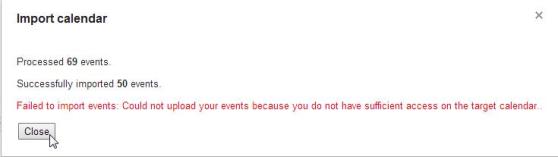
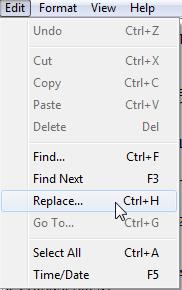
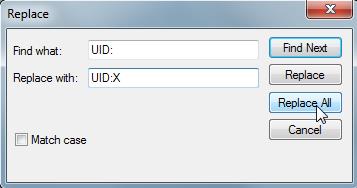
It works – Thank you!!! 🙂
Thank you – worked !
Yep, that worked, thanks!
Brilliant! This is better than a lot of ridiculous work arounds out there. Thanks!
Worked, thanks!
It worked! Thank you for your technical expertise.
Fantastic, it worked, thanks. Very helpful indeed!
Awesome, thanks
Wow you are a life saver! Can you give an explanation of why this worked?
Thanks for the awesome solution!
Thank you! This worked for me as well. Curious as to how you ever found out the solution, but nonetheless, thank you so much!
Still working as of Sept 5, 2018.
The “Could not upload your events because you do not have sufficient access on the target calendar.” issue still exists as of October, 2018. This solution works! Thanks!
Addition: At least one of the reasons for this error is duplicate event – i.e. you already have an event with this ID. Once you change the ID (add an X or any other character) you actually create a new event. The error text (“..sufficient access..”) makes it difficult to understand the problem.
Still works as of 8 feb 2019
I wodner why don’t google fix this? The bug has been around for over 6 years. I have tried to think of a commercial reason for it, but I can’t think of one.
Thank you. Lord knows how you figured this out. @google, it’s now 2021, STILL a pain in the rear to do this – ridiculous
I think Shajar’s answer as to why one needs to do this is correct — you get this error message when you already have a calendar entry with the same UID. Modifying anything following “UID:” would solve the problem. Deleting a character, deleting the whole UID line, adding a character or Hamlet … all do the trick.
By the way, one scenario in which you likely have a calendar entry with the identical UID to begin with is that you have got the event automatically into your calendar without knowing it, as in some cases where you make a reservation (say, hotel), and you later click on the calendar link in your reservation confirmation.
Oh, thanks a million! Thought I’m gonna get crazy on this.